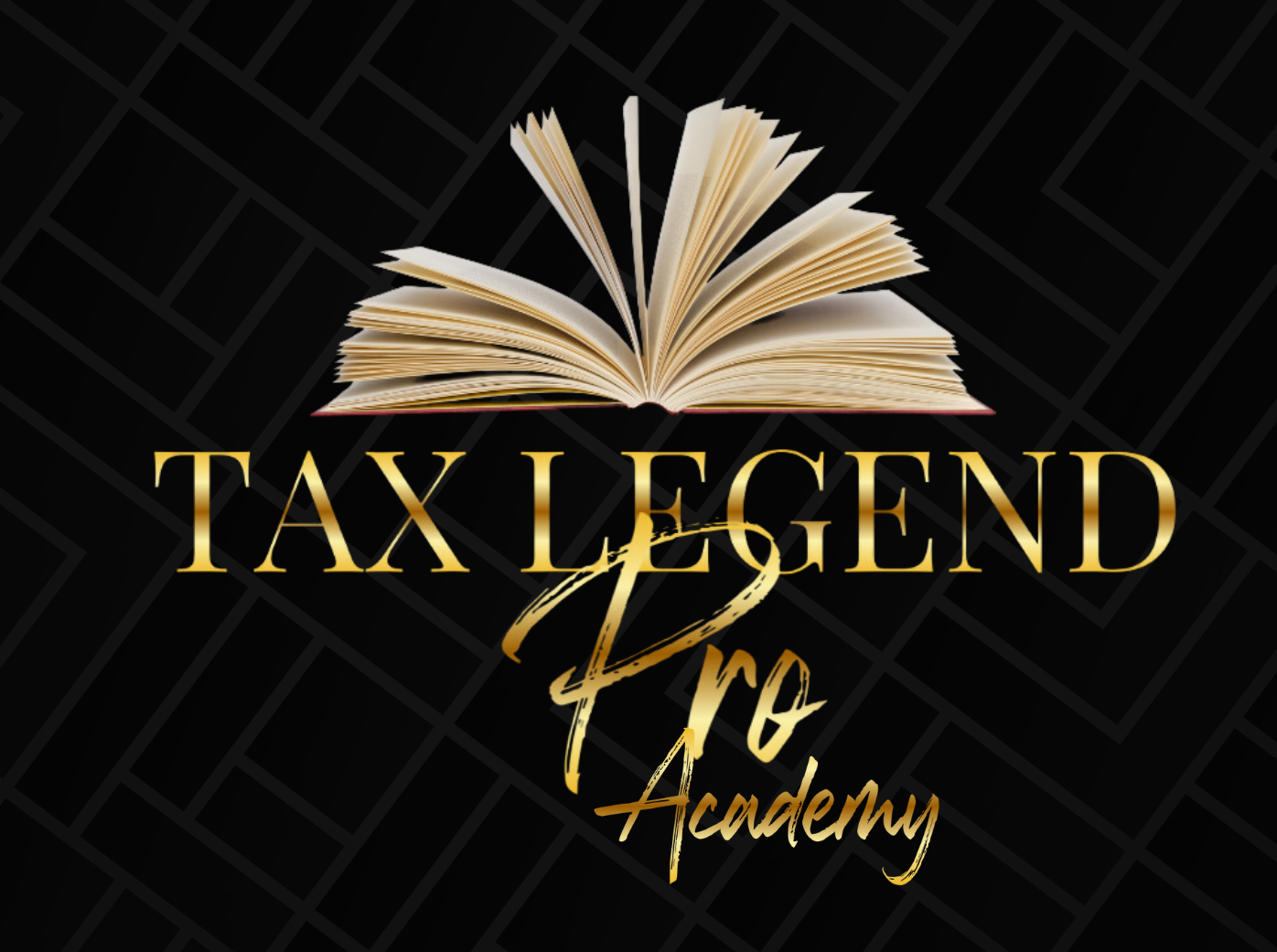- Description
- Curriculum
- FAQ
- Notice
- Reviews
Tax Legend Pro SOFTWARE SUPPORT
-
3Step 1: Onboarding and Important Contacts
-
4Step 2: How to Set-up Tax Software
-
5Step 3: How to Register for EFIN (Mandatory for all EFIN Holders)
-
6Step 4: How to Apply for an EIN (Optional)
-
7Step 5: How to Apply for an LLC (Optional)
-
8Step 6: Apply for PTIN (Mandatory for all Partners)
-
9Step 7: How Register for Training for our "Live Business Mastery Training" on Zoom
-
10Section summary
-
11Recording - Onboarding Call
-
12Tax Legend Pro ERO Account Set up
Tax Legend Pro Premium Software Account Hub is a centralized platform offered by Tax Legend Pro Software, a popular tax preparation software company. It serves as a convenient and secure space for users to manage their tax-related activities and information. Users can access and update their personal details, view previous tax returns, track refunds, and manage communication preferences all in one place. Additionally, Account Hub provides tools to help users stay organized and informed throughout the tax filing process. Overall, Tax Legend Pro Software Account Hub offers users a user-friendly and efficient way to handle their tax-related tasks and information.
-
13Adding an Office in Account Hub
Adding a new tax office to Tax Legend Pro Premium Software Account Hub is a straightforward process. Here is a general overview of how to do it:
1. Log in to your Tax Legend Pro Premium Account Hub using your credentials.2. Look for an option or section related to managing your tax office locations or settings. This may be under a "Settings" or "Profile" tab.
3. Look for an option to add a new office location. This could be labeled as "Add Office" or something similar.
4. Enter the relevant information for the new office location, such as the office address, contact information, working hours, and any other details required.
5. Save the new office location information.
6. Verify that the new office location has been successfully added by checking your list of office locations within the Account Hub.
By following these steps and watching the video below, you should be able to easily add a new tax office to your Tax Legend Pro Premium Software Account Hub, enabling you to manage multiple office locations efficiently within the platform. -
14Adding Offices to the Software
To add a tax office to Tax Legend Pro , follow these steps:
1. **Sign into your Tax Legend Pro Premium Software Account2. **Access Account Settings**: Log in to your The Tax Legend Pro Software account and navigate to the account settings section. Look for options related to managing your tax office or profile.
3. **Add Tax Office Information**: Locate the option to add a new tax office within the settings. Enter the relevant details such as the office name, address, contact information, and any other required information.4. **Set Up Tax Preparers**: If you have tax preparers working at the office, you may need to add them to the system as well. Ensure that each preparer has their details configured correctly.
5. **Configure Tax Rates and Settings**: Set up tax rates applicable to your office's location. Ensure that all relevant tax rules and regulations specific to your area are properly configured within the software.
6. **Test the Setup**: Before utilizing the software for actual tax preparation, consider running some test cases to ensure that the tax office setup is functioning as expected.
7. **Training**: If you have staff working at the tax office, provide them with training on how to use the TaxSlayer software effectively. Ensure they are familiar with all the features and functionalities.
8. **Maintain Compliance**: Regularly update the software with any new tax regulations or changes to ensure compliance with the latest laws.
By following these steps watching the video below, you should be able to successfully add a tax office to your Tax Prodigy Pro Software and efficiently manage tax preparation tasks for your clients.
-
18Understating the different marketing seasons
-
19How to become a successful tax professional with making low investment
-
20How to Create a Target Audience
-
21What marketing strategies are effective
-
22How to market your Tax Business with Yard Sign
-
23How to market your Tax Business with Flyers
-
24How to set appointments offline with the Magnetic Business flyer script
-
25How to market your tax business on Social Media
-
26What Message do you want to Send to your Audience With Social Media Marketing
-
27Effective Social Media Marketing Flyers
-
28How to Introduce your Tax Business to Family and Friends
-
29How to Brand yourself on Social Media
-
30What do I post on Social Media
-
31What is an effective Social Media Posting Schedule
-
32What is a Effective to Introduce yourself to clients on Social Media
-
33What are some Social Media tools to become more Efficient
-
34How to Run Ads on Social Media
-
35How to gain clients through “Shout Out” Ads
-
36How to gain clients through “Tap Rooting”
-
37Social Media Helpful Tips
-
38What are the step to market your business in a Facebook group?
-
47Tax Education-Circular 230
-
48Filing Status and IRS Required Documentation
-
49Overview of the Tax System
-
50Taxpayer Information and Filing Status
-
51Income and Adjustments
-
52Standard Deduction vs. Itemized Deductions
-
53Tax Calculations and Forms
-
54Tax Software and Technology
-
55Ethics and Professional Standards
-
56Practice Scenarios and Case Studies
-
57Tax Deductions
-
58Record Keeping and How to Prepare for a IRS Audit
-
59IRS Required Documentation for Income, EITC, Child Tax Credit, Additional Child Tax Credit
-
60IRS Required Documentation When Filing 1099NEC, Self Employed, or Business Income
-
61How do tax payers make their quarterly tax payment?
-
62Earned Income Tax Credit (EITC)
-
63Child Tax Credit (CTC)
-
64Additional Child Tax Credit
-
65Household Employees Wages
-
66Payment Plan and Install Agreement
-
67Tax Exemptions
-
68Tax Deductions
-
69Tax Filing Deadline
-
70Tax Extensions
-
71Itemized Deductions
-
72Capital Gains
-
73Ordinary Gains
-
74Alternative Minimum Tax
-
75Deadline Filing Penalties
-
76FICA
-
77Roth IRA
-
78Traditional IRA
-
79Tax Evasion
-
80Tax Avoidance
-
81Rental Property Income
-
82Educators Tax Credit
-
83Estimate Tax Payments
-
84What are the different types of 1040 forms?
-
85What is a 1040X form?
-
86What is a W2 and W4 form?
-
87What is a W2-G form?
-
88What is a W-2PR form?
-
89What is a 1040-ES form?
-
90What is a 2441 Dependent care form?
-
91What is a 2106 Employee Business Expense form?
-
92What is Schedule A form?
-
93What is a Schedule B form?
-
94What is a Schedule C form?
-
95What is a Schedule D form?
-
96What is a Schedule E form?
-
97What is a Schedule F form?
-
98What is a Schedule H form?
-
99What is a Schedule K form?
-
100What is a 8862 form?
-
101What is a 8863 form?
-
102What is a 8812 form?
-
103What is a 8879 form?
-
104What is a 8867 form?
-
105What is a 8949 form?
-
106What is a EIC checklist IRS form?
-
107What is a 1095A form?
-
108What is a 1098E form?
-
109What is a 1098T form?
-
110What is a 1098 form?
-
111What is a 1099C form?
-
112What is a 1099-SSA form?
-
113What is 1099INT form?
-
114What is a 1099G form?
-
115What is a 1099NEC form?
-
116What is a 1099MISC form?
-
117What is a 1099DIV form?
-
118What is a 1099k form?
-
119What is a 4852 form?
-
120What is a 4868 form?
-
121What is a 5405 form?
-
122What is a 5695 form?
-
123What is a 9465 form?
-
124What is a 941 form?
-
125What is the difference between state income tax and federal income tax?
-
126Introduction to Self-Employment Taxation
-
127Self-Employment Tax Basics
-
128Self-Employment Income
-
129Self-Employment Tax Forms and Filing Requirements
-
130Special Considerations for Self-Employed Individuals
-
131Common Self-Employment Tax Issues and Pitfalls
-
132Self-Employment Reconstruction of Income and Expenses
-
133Self-Employment Business Loss
-
134Self-Employment without Income and Expense documentation
-
135Recent Developments and Changes in Self-Employment Tax Law
-
136Self-Employment Required Documentation
-
137Self-Employment Business Mileage
-
138Case Studies and Practical Examples
-
139Conclusion and Recap
-
140Introduction to Depreciation
-
141Methods of Depreciation
-
142Depreciable Basis and Useful Life
-
143Depreciation Calculation
-
144Depreciation Recapture
-
145Bonus Depreciation and Section 179 Deduction
-
146MACRS Depreciation Tables
-
147Depreciation for Real Estate
-
148Depreciation Strategies and Planning
-
149Depreciation and Tax Compliance
-
150How to Create an effective Standard Operating Procedure
-
151How to Create effective System and Process
-
152How to Create an effective Professional Online Presence
-
153How to Create an effective process to Inform Client of Tax Preparation Fee’s
-
154How to Build Great Relationships with clients
-
155How to Create an effective Online Tax Process Check List
-
156How to Create an effective Online Process
-
157How to Create an effective Tax Preparer Process and Script
-
158How to collect the Required Client Data Due Diligence Forms when filing
-
159How to Create an effective Due Diligence process when filing for W2 clients
-
160How to Create an effective Due Diligence process when filing for Self-Employment clients
-
161How to Create an Compliance Folder for to preparer for IRS Audit
-
162How to Create an effective 7 Step Office Success System
-
170Introduction to WISP Plan
-
171WISP Basics
-
172Key Components of a WISP Plan/Required Elements
-
173WISP Plan Required Elements
-
174WISP Plan Template
-
175Define Objectives & Scope
-
176Identify Qualified Person
-
177Assess Risk
-
178Inventory Hardware
-
179Document Safety Measures
-
180How should I Document Policies?
-
181Implement Your WISP
-
182Signs of a Breach? Follow your WISP
-
183Report a Breach – Activate the WISP!
-
184Report a Breach
-
191LIVE Training - September 3rd - Social Media/Marketing
-
192LIVE Training - September 5th - Social Media/Marketing
-
193LIVE Training - September 10th - Scheduling Appointments
-
194LIVE Training - September 12th - Client Intake Process Tax Professionals Interview Process/ Special Guest : Hernandez, Yenny w/Latino Tax Pros
-
195LIVE Training - September 17th
-
196LIVE Training - September 19th
-
197Day 1 : Onboarding Expectations and Ethics
-
198Day 2 : The Income Tax Return Class Slides
-
199Day 3 : Income Types (Taxable and Non Taxable)
-
200Day 4 : Adjustments and Assets
-
201Day 5 : IRAs and other Pension Plans
-
202Day 6 : Standard and Itemized Deductions
-
203Day 7 : Tax Credits and Liabilities 2024
-
204Day 8 : Small Biz and Depreciation
-
205Day 9 : Federal Tax Laws ang Updates 2024
-
206Software Practice 1
-
207Software Practice 2
-
208Software Practice 3
-
209Software Practice 4
-
210Software Practice 5
-
211Software Practice 6
-
212Software Practice 7
-
213Software Practice 8
-
214Software Practice Day 2 Cardi B Practice EIC 1 Child
-
215Software Practice Day 22 James Kirk
-
216RETURN PRACTICE DAY 23 - RICHARD SPOCK
-
217RETURN PRACTICE DAY 21 -WHITLEY REFUND
-
218RETURN DAY 2 - SISTER REFUNDRETURN DAY 2 - SISTER REFUND
-
219Practice Day 1 Sister Refund
-
220PRACTICE 2- Q&A- KEM T SINGER
-
221PRACTICE 3 - Q & A - BOBBY BROWN
-
222Practice 4 April Flowers
-
223RETURN PRACTICE DAY 23 - RICHARD SPOCK Answer Keys
-
224Day 1 Answer Key Cardi B EIC 1 Child
-
225Software Practice Day 22 James Kirk Answer Keys
-
226RETURN PRACTICE DAY 21 -WHITLEY REFUND Answer Keys
-
227RETURN DAY 2 - SISTER REFUND 2 Kids Answer Keys
-
228PRACTICE 3 - Q & A - BOBBY BROWN Answer Keys
-
229Practice 4 April Flowers Answer Keys
-
230Practice day 1 Sister Refund Answer Keys
-
231TAX LEGENDS TRAINING III Dec 5, 2024
-
232CARDI B EXERCISE 1
-
233SISTER REFUND 2
-
234Sister Refund Part II and Bobby Brown
-
235Exercise #4_Day 24_JIM_CABELLA
-
236PRACTICE_DAY 4_APRIL_FLOWERS & JAMAICA ME CRAZY
-
237PRACTICE #5 - OF THE 1-8 PRACTICES
-
238Day 14 Alfredo_Pasta
-
239Day 17 Theo_and_Vanessa_Huxtable
-
240Day 19 Hercules_T_Man
-
241Day 20 Sexy_Redd
-
242Day 28 Patricia_Sprout
-
243Day 1 Sister Refund
Day 1 Sister Refund
-
244Day 2 Bobby_Brown Low EIC
-
245Day 3 Kem_Singer Low Income Credit
-
246Day 4.1 April_Flowers
-
247Day 4.2 April_Flowers
-
248Day 5 Jamaica_Me_Crazy
-
249Day 6 Pebbles_Flintstone
-
250Day 7 Princess_Barbie
-
251Day 8 Usher_Raymond
-
252Day 9 Patty_Labelle Revised
-
253Day 10 Porkchop_Wilson
-
254Day 11 Lil_Baby
-
255Day 12 Peter_Pan
-
256Day 13 Robin_Hood
-
257Day 14 Alfredo_Pasta
-
258Day 15 Linguini_Pasta
-
259Day 16 Good_Good
-
260Day 17 Cliff_and_Clair_Huxtable
-
261Day 17.2 Theo_and_Vanessa_Huxtable
-
262Day 18 George_Foreman
-
263Day 19 Hercules_T_Man
-
264Day 20 Sexy_Redd
-
265Day 21 Whitney_Refund
-
266Day 22 James_Kirk
-
267Day 23 Richard_Spock
-
268Day 24 Jim_Cabela
-
269Day 25 Richard_Amendola
-
270Day 26 Vincent_Doolite
-
271Day 27 Mike_Satcher
-
272Day 28 Patricia_Sprout
-
273Day 1 Sister_Refund
-
274Day 2 Kem_T_Singer Answer Key
-
275Day 3 Bobby_Brown Answer Key
-
276Day 4 April_Flowers Answer Key
-
277Day 5 Jamaica_M_Crazy Answer Key
-
278Day 6 Pebbles_Flintstone Answer Key
-
279Day 7 Princess_Barbie Answer Key
-
280Day 8 Usher_Raymond Answer Key
-
281Day 9 Patty_Labelle Answer Keys
-
282Day 10 Prokchop_Wilson Answer Key
-
283Day 11 Lil_Baby Answer Key
-
284Day 12 Peter_Pan Answer Key
-
285Day 13 Robin_Hood
-
286Day 14 Alfredo_Pasta
-
287Day 15 Linguini_Pasta
-
288Day 16 Good_Good
-
289Day 17 Clair_and_Cliff_Huxtable
-
290Day 17.1 Theo_and_Vanessa_Huxtable
-
291Day 18 George_Foreman
-
292Day 19 Hercules_T_Man
-
293Day 20 Sexy_Redd Answer Key
-
294Day 21 Whitney_Refund
-
295Day 22 James_Kirk
-
296Day 23 Richard_Spock
-
297Day 24 Jim_Cabella
-
298Day 25 Richard_Amendola
-
299Day 26 Vincent_Doolittle
-
300Day 27 Mike_Satcher
-
301Day 28 Patricia_Sprout
Productivity Hacks to Get More Done in 2018
— 28 February 2017
- Facebook News Feed Eradicator (free chrome extension) Stay focused by removing your Facebook newsfeed and replacing it with an inspirational quote. Disable the tool anytime you want to see what friends are up to!
- Hide My Inbox (free chrome extension for Gmail) Stay focused by hiding your inbox. Click "show your inbox" at a scheduled time and batch processs everything one go.
- Habitica (free mobile + web app) Gamify your to do list. Treat your life like a game and earn gold goins for getting stuff done!